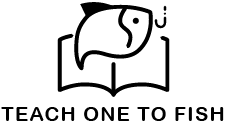1.Setting Up and Getting Started: Power on: Lift the lid and press any key to start your MacBook. Setup Assistant: Follow the prompts to configure your settings, connect to Wi-Fi, and create an Apple ID. Explore the Desktop: The desktop is where you’ll find the menu bar (top of the screen), dock (bottom of the screen), and your files and folders. Launchpad: Access all your apps through the Launchpad, which can be found on the dock.
2. Navigation and Input: Trackpad: Use the trackpad for scrolling, clicking, and gestures like two-finger swipe for back/forward in Safari. Keyboard Shortcuts: Learn essential shortcuts like Command-C (copy), Command-V (paste), Command-X (cut), Command-Z (undo), and Command-A (select all). Window Management: Understand how to minimize, maximize, and close windows. You can also drag windows to the edges of the screen to automatically resize and tile them. Launchpad: Access and launch applications from the Launchpad.
3. Essential Apps and Features: Finder: The Finder is your file manager, similar to Windows Explorer. It allows you to browse, organize, and manage files. Safari: Apple’s web browser. Mail: For managing your email accounts. Spotlight: Use Spotlight (Command-Space) to search for files, apps, and information on your Mac. System Settings: Configure various settings like display, sound, network, and more through System Settings.
4. Additional Tips: Preview: Use Quick Look (Space bar) to preview files without opening them. Window Snapping: Drag windows to the edges of the screen to automatically resize and tile them. Customization: Explore System Settings to customize your MacBook’s appearance, trackpad behavior, and more. Help Menu: The Help menu in the menu bar provides access to macOS documentation and support resources.